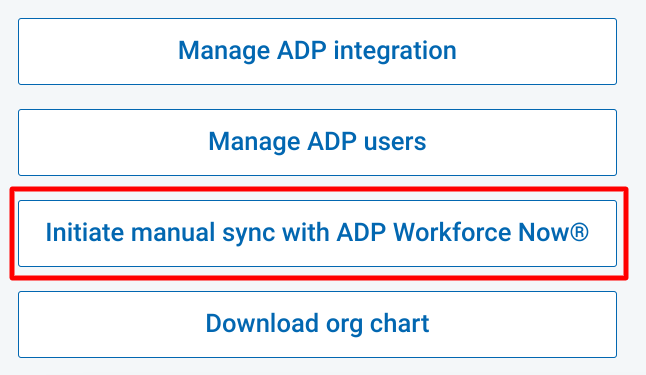Macorva syncs data events from ADP hourly with a full org chart sync weekly. Sync failures are typically related to missing required data fields or a connection failure.
Users with Admin permissions can check the status by:
- Navigate to Configure > People
- Select View details
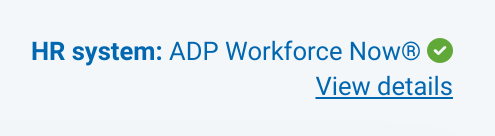
The status of ADP data syncs can be reviewed via the activity feed.
Connection failures
An entry with a red x represents a connection failure.

- Review the logs for any errors. Detailed logs of all changes and any errors are available by selecting View log for date/time of interest.
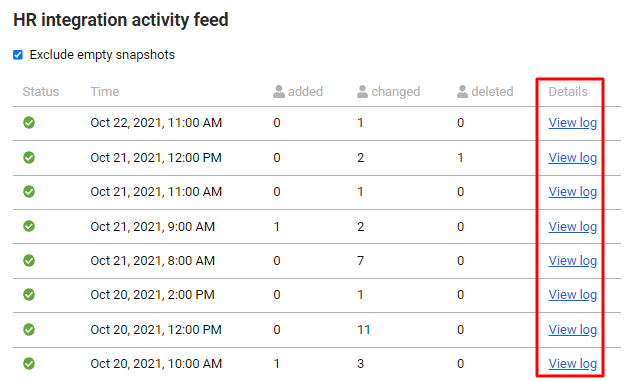
While reviewing the logs, you may see a listing of Skipped people at the bottom of the list. Skipped people are employees from your ADP database that are not synced to Macorva. Common reasons for sync failures are:
- Work_email and mobile_phone_number (personal mobile) entries are empty. Macorva requires all employee entries have either an email or phone number.
- The employee's Direct manager does not exist in Macorva. The ADP unique identifier for the referenced manager is shown in the error message. There may be an additional error log entry for the manager. Check the direct manager's ADP entry for missing both work_email and mobile_phone_entries.
- After repairing the issue, the automatic sync between Macorva and ADP will run again at the top of the hour. You may also initiate a manual sync (generally not required).